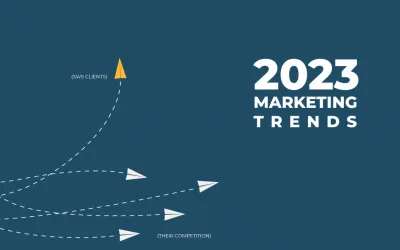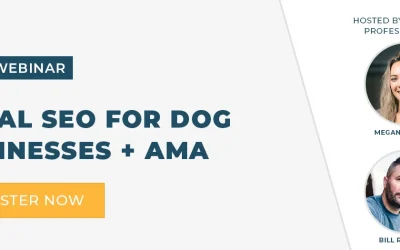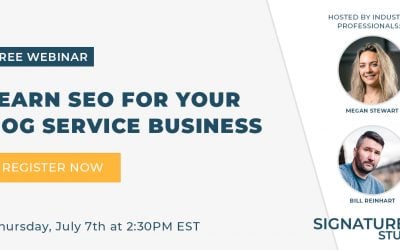What is a custom Facebook event Pixel?
A custom Facebook event pixel is a method of tracking online events for the purpose of segmenting an audience. You can then use these audiences to market to outside of the standard Facebook demographic targeting and still serve those ads on the Facebook and Instagram platform.
Facebook does a great job of allowing you to create engagement events for specific page views on your site, specific site interactions such as button clicks and form fills. But these events are required to happen on-site. What if you need to create a custom pixel for tracking other off-site events?
Why you would need a custom event pixel?
In many instances you will want to track or build an audience in Facebook outside of events that happen on your website. This is useful for location ads, display ad networks, or email marketing. To build a custom Facebook audience around any of these off-site events, we will need to create a custom external tracking pixel.
An external tracking pixel is a 1px by 1px transparent pixel that is embedded on an ad, email, or site that “fires” when it is on screen. The device, user, or screen that fires the pixel is then placed into a group or audience.
How to create the Custom Pixel?
Facebook doesn’t give you the option to easily generate a custom external pixel. We need to create it ourselves using our existing Facebook tracking pixel.
- Go to your Facebook ads account page and click on Events Manager
- Select your current pixel
- Click Setup in the top right and then install pixel
- Click Manually Add Pixel on the model popup
- The tracking pixel code will then be displayed in the box. We don’t need that whole code, we only need the pixel.
- Click the box and the code will copy to your clipboard
- Head over to your favorite text editor and paste the code
- Delete all of the code except for this: https://www.facebook.com/tr?id=2320004441573199&ev=PageView&noscript=1
- You will then need to name your audience/event. To name your custom audience replace what is in the code after the ev= and before the &noscript
- This is what your pixel should look like. For this demo I called our audience/event pixelDemo:
https://www.facebook.com/tr?id=2320004441573199&ev=pixelDemo&noscript=1 - You can then place this pixel on your external tracking method of choice
Facebook will automatically start grouping all events that fire that pixel in your event details screen in events manager. It will group them by the name given when you created your own custom pixel.
You can then use that audience to market in Facebook.